Filtr8 on Slack
Welcome!
Filtr8 is a simple yet powerful way to keep your team up to speed with today's fast changing world. It helps organizations to keep learning - informally and continuously - and to stay on top of the latest and greatest developments in your industry and beyond it.
Filtr8 combines content discovery, research and management capabilities in one convenient place.Our contextual discovery engine keeps sifting through thousands of the best online sources to find for you the best stories, carefully selected for your specific needs.
There are two main principles Filtr8 uses for the content selection: high relevancy and high quality. No sponsored content, no paid placements, no infospam, ever.
Setting it up
1. Head to https://filtr8.com/slack or access it from the Visit site to install button in Filtr8 page at Slack App Directory. Press Add to Slack button.
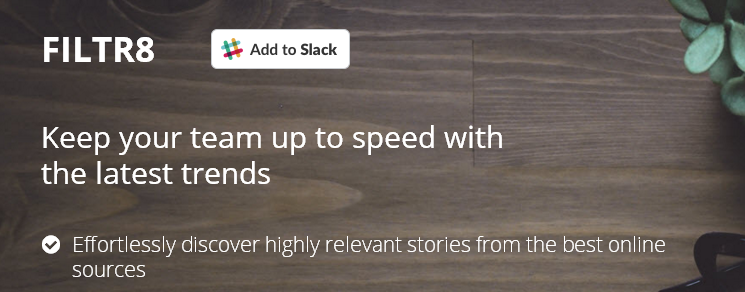
2. Authorize Filtr8 to access your Slack account and select the channel for posting.
3. Finish the registration and set your Filtr8 password, so you can log into your Filtr8 Newsroom from anywhere.
4. If you want to change Slack channel for your existing account, just repeat the process and select another channel at step 2.
5. Follow the instructions and create your feed.
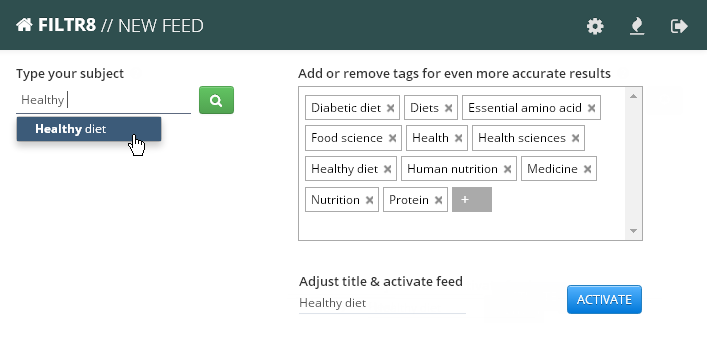
Posting to Slack
You can sort your feed by time, relevancy (default) or popularity. Click any story in your Newsroom to read its summary or the full text. When ready - click Post to Slack button, add your comments - and it will be posted to your selected channel.
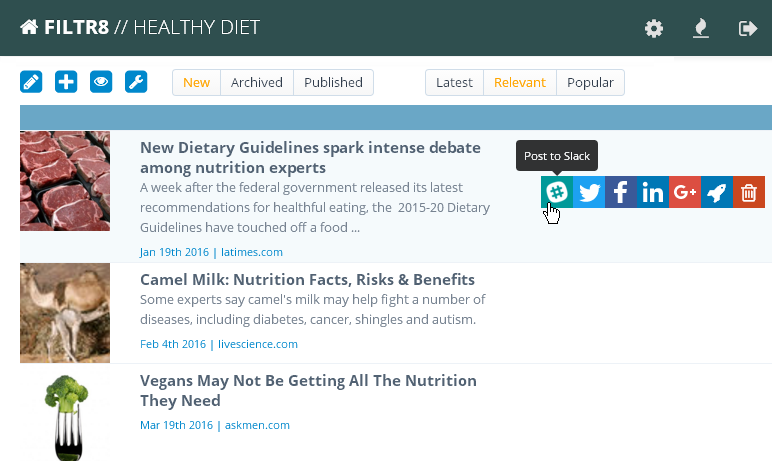
Any story posted to Slack is also added to your Filtr8 Magazine which serves as an archive of the shared articles and can be accessed by your team anywhere anytime. It can also be seamlessly embedded into your website to give your visitors the industry-specific curated reading list. This is a great way to demonstrate your expertise, increase your time-on-site, and simply be awesome with your audience!
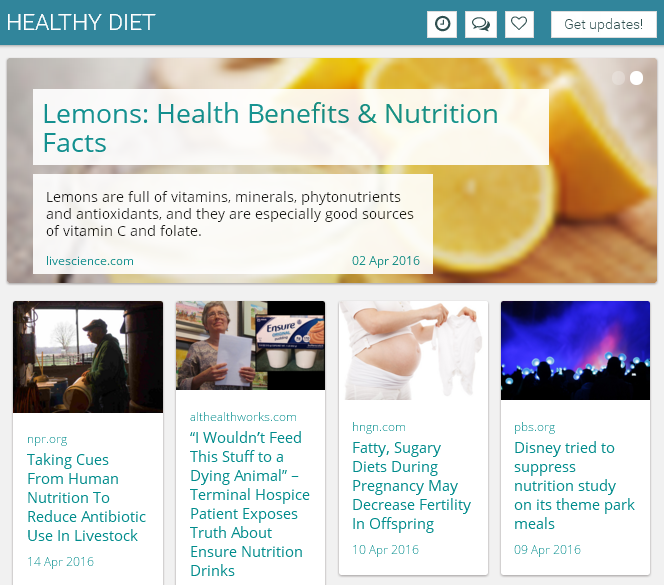
You can access the magazine link and its embed codes using Magazine setup button in your Newsroom. Here you can also define various aspects of your magazine's functionality and appearance.
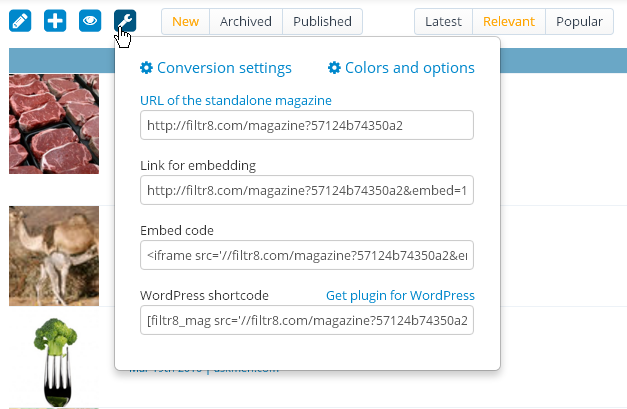
Using advanced tools
See the coverage of your subject from different perspectives using Explore other perspectives button in your Newsroom.
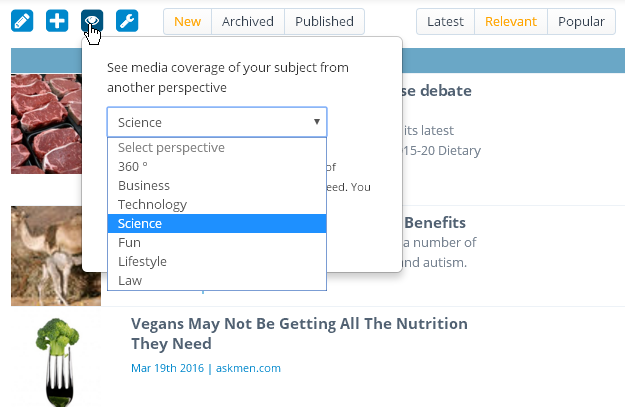
Some specific story caught your eye? You can explore how its topic are covered around the web. Use Advanced -> Show more stories like this.
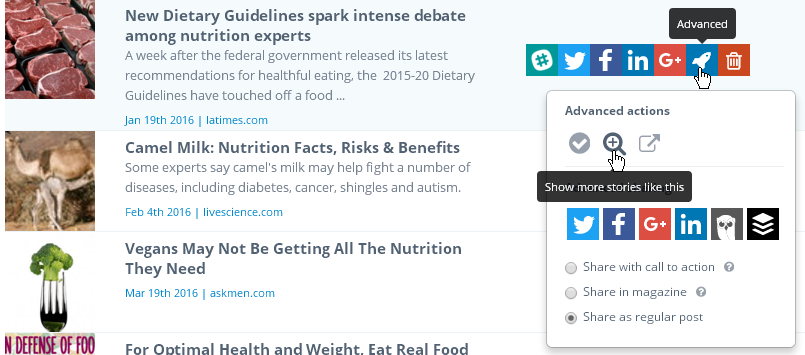
To save an item for later without publishing it use Advanced -> Archive. Switch your Newsroom to Archived view to access them.
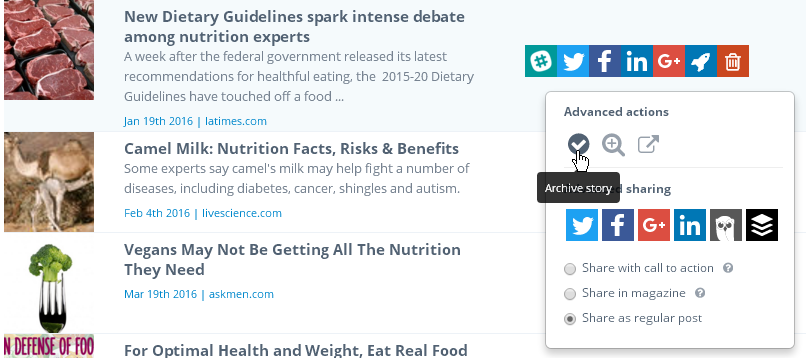
To share a story to social media with an attached call to action use Advanced -> Share with Call to action and press the corresponding sharing button.
To share a story to social media, to be displayed in the magazine at your website, use Advanced -> Share in magazine and press the corresponding sharing button.

There is more!
Please explore Filtr8 and let us know what do you think. We love questions, ideas and suggestions, so do keep in touch!
